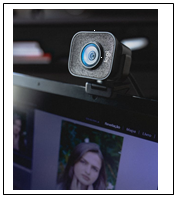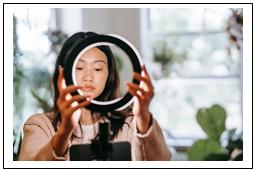Scott Orlosky has over 25 years of experience in marketing, sales, and application support in a B2B environment. Scott’s career has involved the application of technology solutions to a variety of manufacturing and customer support issues. Scott is passionate about customer service as a strategic core value for business success. Scott Orlosky has over 25 years of experience in marketing, sales, and application support in a B2B environment. Scott’s career has involved the application of technology solutions to a variety of manufacturing and customer support issues. Scott is passionate about customer service as a strategic core value for business success.
|
Optimize Your On-Line Meeting SpaceThanks to the pandemic we all became familiar with the practice of on line meetings: the good, the bad, and the ugly. Everything from muted speakers, to wacky backgrounds and poor lighting. Here’s a quick primer on setting up your work space so that you and your fellow attendees can actually communicate rather than be distracted by the mechanics of the meeting. There are many different platforms: Zoom, Teams, Google so I won’t try to go into the operation of all the different platforms. This is more about getting the mechanics of the set-up just right. Make sure that your meeting space is comfortable, takes advantage of natural light if possible and that you have a comfortable firm chair so you are sitting upright and not slouching. Be sure to use your laptop and not your phone as it is almost impossible to get the lighting on your phone to look like anything but the inside of a haunted house. There are three basics to setting up your work space: Camera; Lighting; and Sound. CAMERA For some people, the built-in camera on their laptop may be fine, but odds are pretty good that it is not ideally positioned to make you look focused and engaged. The ideal view is to have the camera at eye level. If you are looking at the camera during the meeting, each participant will feel as if you are looking at them – a sure signal of your engagement. There should be a little space between the top of your head and the camera frame and the frame should cut off about shoulder level. You are attempting to imitate a professional head shot. There are a lot of good webcams on the market. Just make sure you have installed and configured it well in advance of the meeting. This is not something you want to be fiddling with while the meeting is getting started.
LIGHTING Do not rely on a nearby floor lamp, or a ceiling fixture to get the lighting right. The best choice is a small ring lamp that slips on to the frame of your computer. These are specifically designed to create a soft, even light on your face. They are adjustable in both brightness and color temperature; allowing for slight variations toward the blue (cool) to the red (warm) range of the spectrum. They are usually powered via a USB port (or some from a wall socket) and they can ensure that you provide a clean, professional, warm, and inviting view of your face. You want to get the initial set-up right. Once installed either on the frame of your computer or a tripod for those purposes, you can test the set-up. Start up your meeting app or put your computer into camera mode and try different angles for the position and settings on the light until you get the most desirable look. You can either leave the set-up if it does not interfere with normal computer operation or if you have a clip-on light, then mark the position with a post-it note so you can quickly set up your light exactly the same every time.
SOUND The audio set-up is partly based on your usage, comfort and function. The simplest and least sophisticated choice is a set of stereo earbuds with a built in microphone. Since the microphone is close to your mouth, it does a good job of filtering out unwanted noise. If you are working from home and there are other people or pets within earshot of your workspace, this can be important. The downside is whether or not you are comfortable with having in-ear speakers. Even the best designs can get uncomfortable after about 30 minutes on a call. Most laptops and desktop devices already have a stereo jack available to accept stereo ear buds.
The next step up is a headset. Several fine headsets are available and since they use padded cups over the ear, they tend to be more comfortable for longer calls. They also block out ambient noise better than ear buds. The headset comes with a microphone on an adjustable stalk near your mouth. These use a microphone which does a very good job at filtering out unwanted noise. The more immersive environment of a headset is more conducive to focusing during the meeting. Options often include a rechargeable battery with Bluetooth. Lastly, one option is a speakerphone which is useful if you do a lot of conference calls with multiple people on each end. These are more expensive but have high quality microphones that use directional algorithms to capture sound from whoever is speaking. They are good at suppressing outside noise and usually have a USB and a Bluetooth option. Once you get these three elements dialed in for your situation, getting into and out of meetings should only take a minute or two. And you won’t have to worry about being “that guy” who takes up the first ten minutes of the meeting actually trying to join the meeting. Read other technology articles |